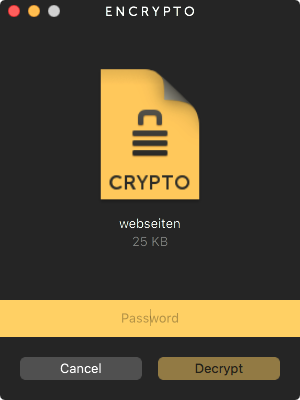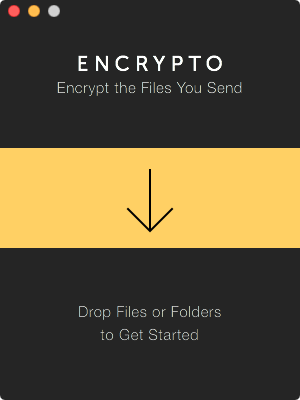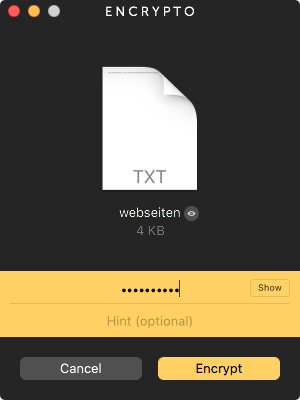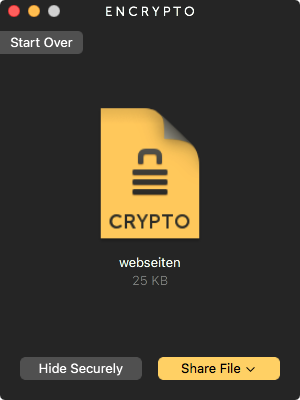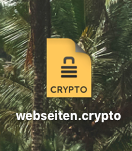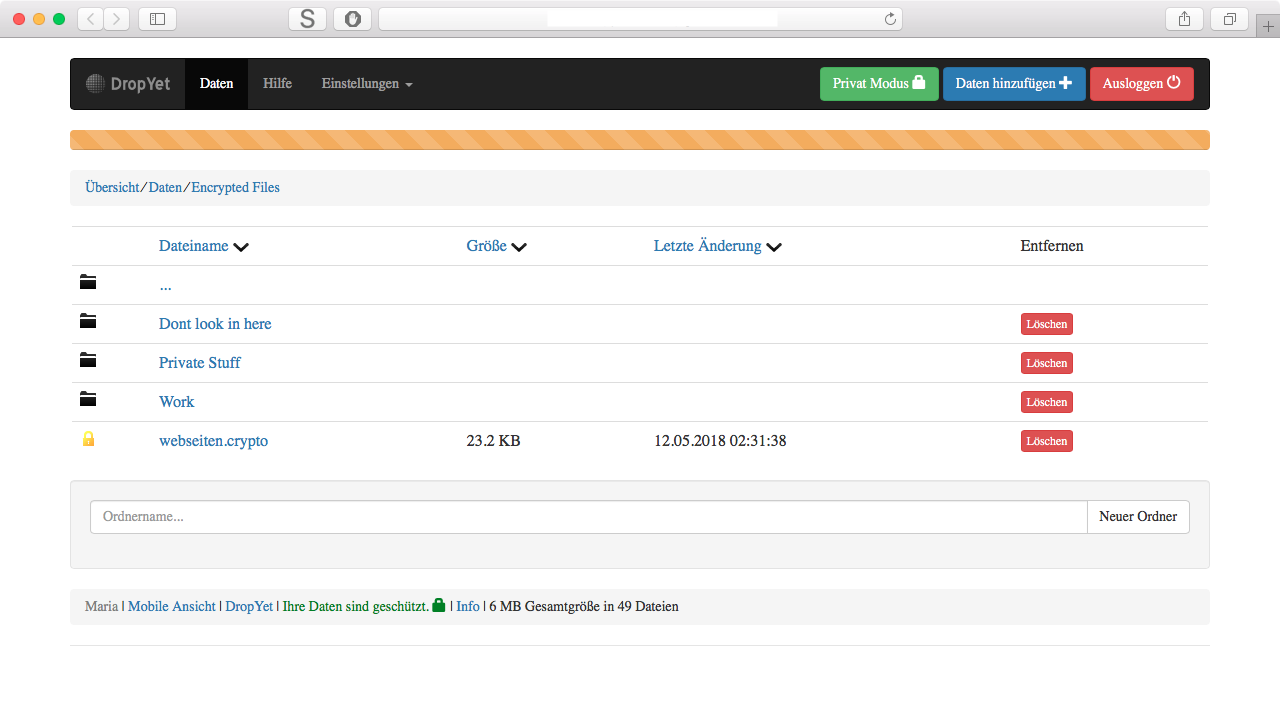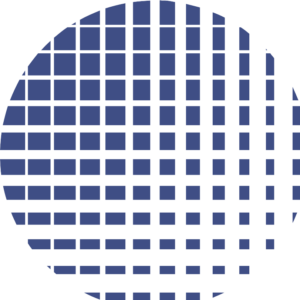This is how you encrypt files
DropYet itself does not have any file encryption implemented yet. Yet DropYet recognizes encrypted files and highlights it for you. (golden lock) To en- and decrypt files, to subsequently save them in your DropYet, you need a tool called “Encrypto“. It is available for Windows and macOS. The advantages are pretty clear. Even if in one way your system would have a security breach, your files were encrypted even before their got on the way to your DropYet. And yet it is simple and beautiful. You can find the download here or under your “useful stuff”-section in your DropYet settings.
An alternative to Encrypto would be AxCrypt. (will be recognized soon)
Encrypt files with Encrypto
Encrypting files is the same on Windows and macOS with Encrypto.
Choose a file or drag it to the program window.
Set a preferably safe and unique password for your file. See here how. If possibile, avoid any password hints.
After the animation, your file got encrypted and can now be shared or saved on your computer localy. Attention: The original files still exists until you delete it.
Now you can upload your file to your DropYet and will be recognized immediately and marked with a golden lock.
Decrypt files with Encrypto
To decrypt files, you only have to launch Encrypto and drag your file in the newly opened window. After that, you will be asked for a password. The decrypted file can now be saved on your computer.
Attention: Encrypted files are always a bit bigger than their originals.